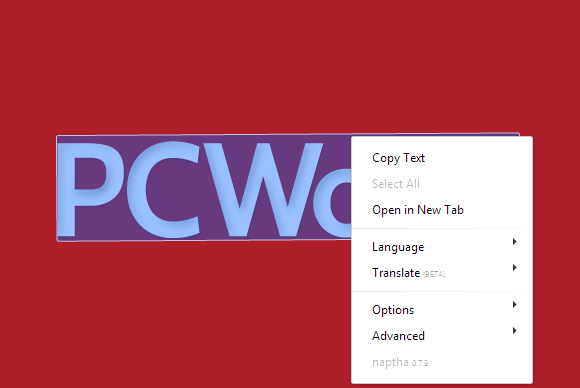It is possible to edit texts on the images with some tools like Photoshop, Gimp, InkScape etc. But first of all, you will have to download that image then you must know some basics of these tools to use frequently.
But if you are not an expert user of the computer then it may be painful, even sometimes experts also feel laziness for editing photos only for small changes.
So here I’ll tell you how you can get rid of these painful tools easily. I’ll talk about a google chrome plugin that will change your way of editing the images.
Yes, that google chrome plugin is Project Naptha, which you can use to edit your texts, copy, erase or translate within the images.
The extension uses various technologies, including algorithms OCR (Optical Character Recognition) and Microsoft, Google libraries to identify the characters of different alphabets in almost all images analyzed.
You May Like: Make bold, italic and strikethrough text formats on Google Plus
Steps: Edit, Copy, Erase or Translate the Texts showing within Images
1. As usual, first of download and install this plugin on your chrome browser from below link.
Note: You might have to go to chrome://extensions and check the “Allow access to file URLs” checkbox.
2. Now select the image on web page which you want edit. If you are unable to select image than just drag and drop that image to your browse’s tab.
3. Right click on the image, you’ll get many options like below image to edit, copy or erase the texts showing on that image.
You May Like: How to Create an Animated GIF on Android From Videos
4. Just select your desired option to make changes within image.
That was it. I think, it was the simplest method to edit the texts of any photos, memes, GIFs, Screenshots, Tables, Scan copies etc.
Is it possible for files you have locally on your computer?
Yes, It’s even possible for files you have locally on your computer. Simply drag the image file over to your browser window and do the changes as you want.
Demerits:
A problem with this extension is that sometimes it can not identify all texts of an image, and even selectable can sometimes be interpreted in the wrong way. Moreover, the plugin doesn’t support the vertically arranged texts.
But wait for next updates developers are working on it to fix the issue.
Overall this is an awesome plugin for many users, like me. It’s very handy to Edit, Copy, Erase or Translate the Texts within Images easily. What’s your views on this plugin? Do share.