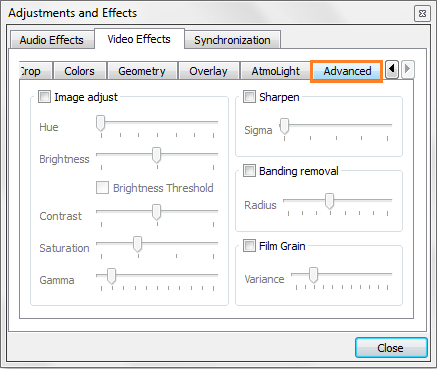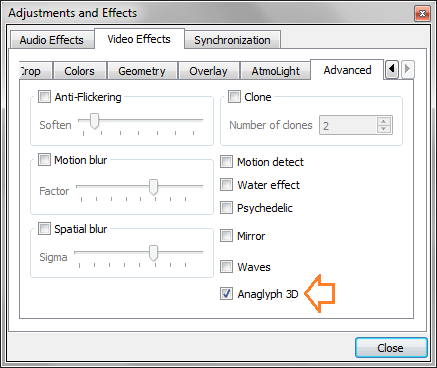But the only problem is that it supports Red and Cyan 3D viewing option only. So just get a 3D SBS (Side-By-Side) movie and watch it using your VLC media player.
Read This: How to Watch YouTube Videos – If not Available in Your Country
What is SBS?
In side-by-side 3D, a full 1080p or 720p frame is intended for both eyes at the same time with two halves on the left and right, and the entire frame for the left eye and right eye respectively scaled down horizontally to fit the left-half and right-half of the frame.
Half Side-by-Side (SBS), means the left and right views of a 3D video are subsampled at half resolution and you get a backwards compatible full frame.
Example: Say, each view is 1920×1080 subsample to 960 x 1080, put them side by side and now you have a 3D 1920×1080 frame.
Full SBS, means you transmit both views at full resolution; better quality, but bigger file.
Now come to the point, it’s time to share you the exact method.
How To Watch 3D Movies on PC/Laptop Using VLC Media Player
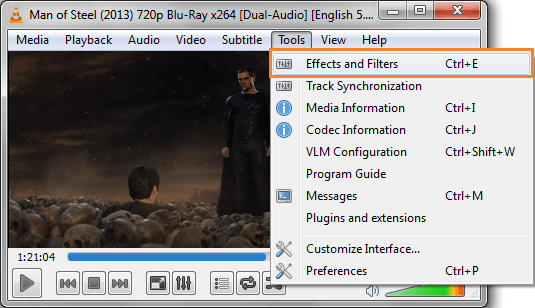
4. Now click on Video Effects tab and in this section click on Advanced tab.